Social selling 101: 4 steps to find leads on social media

Good leads are hard to find, difficult to keep, and impossible to forget. The last part might have been an overstatement, but then again, there are unforgettable deals. The 'hard to find' part, however, is painfully true for any business. While acquisition channels are many, getting good leads out of them can be a very real headache.
What if I told you that the world's largest database of leads is within your reach, fully accessible, and completely free to use? You'd probably roll your eyes or sneer because you knew that already. If you didn't, let me introduce to you social media the way you never looked at it before — an infinity pool of your best leads.
When you think about it, it makes all the sense. Social media is huge — every demographic is represented and the flow of data is non-stop. That's also the hard part of it: navigating millions of daily online conversations searching for leads is not something human capacities would endure. Luckily, we have brilliant social media monitoring technology to turn to.
Social media monitoring aka social listening is the process of collecting and analyzing mentions of a keyword or phrase found online with dedicated tools like Awario. Think of it as your superhuman assistant who monitors all of social media 24/7 to find people looking for products or services like yours.
Lead generation is one of the many use cases of social listening. For the purposes of this guide, though, we'll set everything else aside and focus on leads only. I'll walk you through every step of lead generation with Awario. Feel free to hop off at any step or go with me all the way for top hacks and smart, fully automated customer acquisition.
By signing up I agree to the Terms of Use and Privacy Policy
Step 1. Fire up Awario Leads
Awario Leads is a module designed to bring you new customers. To get things started, you need to tell Awario about the products you offer and the brands you're competing against. To do this, create a project and fill in the three fields required for mentions monitoring and lead generation. Say, the service you offer is home insurance. Then your project setup will look something like this.
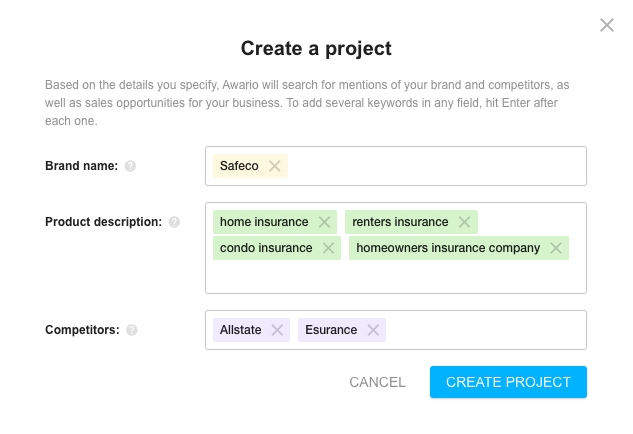
When you create a project, Awario sets up separate mentions monitoring alerts for your brand and each competitor. This means that in a matter of minutes you'll have real-time and historical data both on your company and your competitors. Every brand mention found on social media and the web will be available for you to interact with.
Give the tool some time to work its algorithm: by combining your product description and competitor brand names, Awario searches social media for two kinds of leads:
- people looking for the services you offer,
- people complaining about your competition.
Both groups are your potential customers, and they get into the Leads feed, updated in real-time.
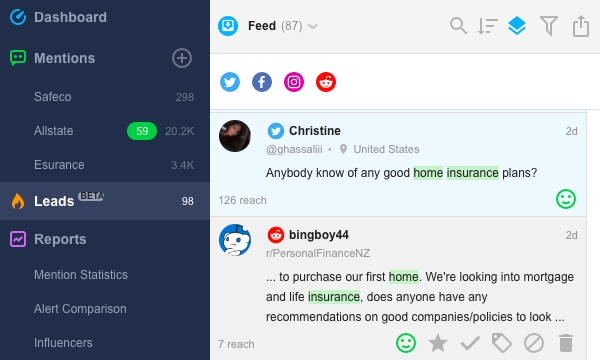
Step 2. Go Boolean and define the problem
At this point, your Leads feed is comprised of mentions of your product description and competitor brand names. While this might be enough in some cases, lead generation can get a whole lot better if you start thinking the way your potential customers do.
What prompts people to get home insurance? What kind of issues and concerns might they bring up on social media before they start looking for an insurance provider? Put simply, what words do they type in their social media posts addressing friends and followers? Let's go Boolean and brainstorm together.
Boolean search is an advanced type of search that lets you create highly specific queries, combining keywords with search operators. If this sounds a little too advanced, I get you. But I also assure you: there's nothing about Boolean you can't learn if you put a little effort into it. And the payoff will not be long to come.
To go Boolean, you'll need to navigate to the gear button located next to the brand names you're monitoring. These are your alert settings. Click SWITCH TO BOOLEAN and let's get started.
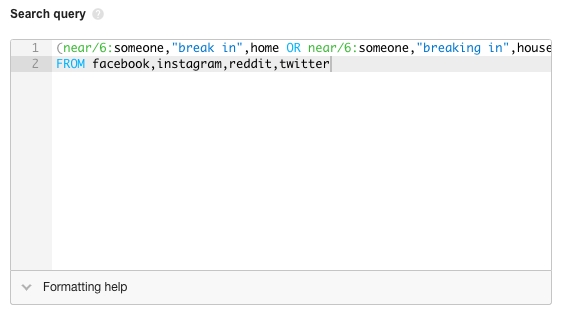
As you can see, I added the words people use when expressing concerns about the safety of their homes, alongside some Boolean search operators. If you click on Formatting help, you'll get a dropdown with Boolean search syntax and operators explained. For example:
- near/n defines the closeness of keywords to each other;
- OR tells Awario that I want to get mentions of any of the keywords I specified, i.e. any single keyword or all of them;
- " " (quotation marks) are used to indicate an exact match, i.e. Awario will be searching for this specific word combination in this specific order;
- AND NOT link:"*" means that I want to exclude all mentions that contain links as those are likely to be self-promotional;
- FROM introduces the sources I want to find mentions in.
To help you out, I'll also leave my alert down below — you're welcome to copy and paste it, switching to keywords and phrases specific to your business.
(near/6:someone,"break in",home OR near/6:someone,"breaking in",house OR onear/3:keep,home,safe) AND NOT link:"*"
FROM facebook,instagram,reddit,twitter
Voilà! Your Mentions feed is now full of people who've expressed concerns about home safety and shared the problem with their followers.
Step 3. Define customer attributes
What we have at this point is a very decent-looking feed of potential customers — people who have voiced their home safety concerns on social media. They are just a step away from actively looking for a home insurance provider. But what if we take it a couple of steps back?
What I'm talking about is a more generic group of leads. They haven't necessarily experienced security problems yet, but their current circumstances are likely to dictate the need for home insurance later. These circumstances might be moving houses, purchasing, or renting an apartment — whatever your current customers have in common, you can apply to leads.
Now that you're a Boolean pro, it won't be an issue to shoot another on-point query, will it? If you're still doubting yourself, however, don't hesitate to borrow and adjust my search query that comes below.
("my new place" OR "my new house" OR "my new home" OR "my new apartment" OR "moving house" OR "about to move house" OR near/3:buying,house OR near/3:"about to buy",house) AND NOT link:"*"
FROM facebook,instagram,reddit,twitter
When you save your updated alert settings, you can choose to erase all of the data that was collected under the previous search conditions — or you can keep it and have a feed of leads for all the search conditions you set over time. Take your time to browse the mentions and see if you can think of any other keywords to add to your Boolean search query. The more advanced it gets, the more precise the results will be.
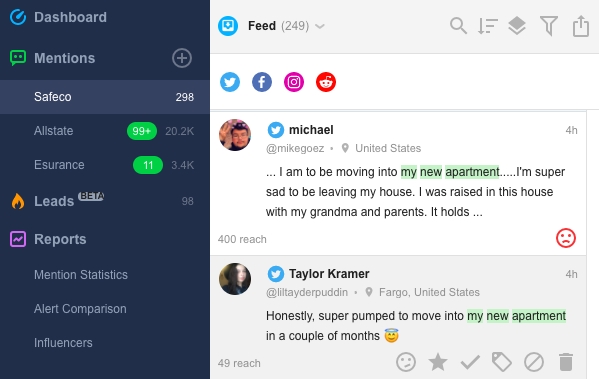
Step 4. Define customer questions
Before we proceed to the final step in upgrading the lead setup, good job! You've come a long, syntactically complicated way to mastering Boolean search for lead generation. We'll now take it one last step back and think of the people who haven't yet acquired purchase intent. They are considering changing their housing situation, and they do their research on social media.
Think @HiltonSuggests: sourcing leads from social media by offering helpful recommendations to people actually asking for advice.
To source leads the exact same way but using Awario, we'll need to tell the tool about the questions people are asking when researching your product category. To set Awario to look for questions only, we'll use a combination of Boolean search operators AND ++"?". It indicates that there must be a question mark in the mentions featuring our keywords — then we'll know it's user questions we could answer.
For a home insurance company, the Boolean query might look something like this.
(("home insurance necessary" OR "get renters insurance" OR "renters insurance online" OR "get homeowners insurance" OR "homeowners insurance online") AND ++"?") AND NOT link:"*"
FROM facebook,instagram,reddit,twitter
You don't need me to tell you once again how welcome you are to copy and paste my Boolean query into your alert settings. Just make sure you change my keywords to something reflective of your line of work.
Now is the time to sit back and feel proud of the job well done. We've taken lead identification via social listening to the max: with an effective workflow, your potential customers are identified non-stop. The rest depends on how promptly you interact with them and how efficient your communication will be.
If anything, Awario has you covered on promptness. Because social media monitoring is happening 24/7, you can be sure there'll always be new data to review and follow up on. As soon as you're ready to engage with your leads, go ahead and interact with their posts in-app. Awario gives you the options to see the Author card, reply, share, or follow simply by clicking on the mention.
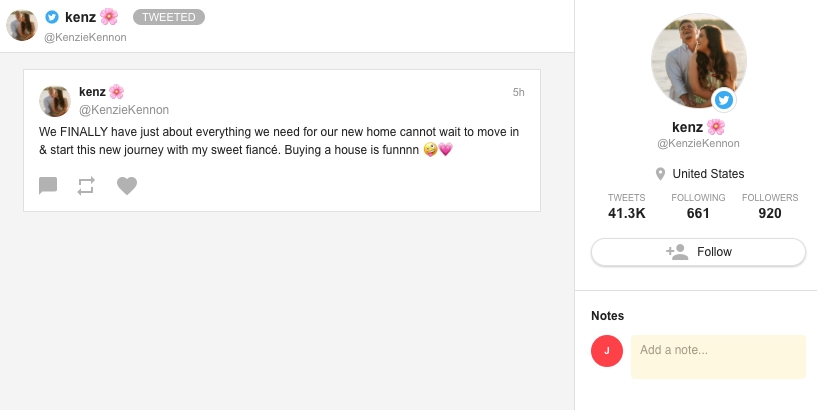
If you can't attend to mentions right away, you can tag them for a follow-up later on. To further organize your workflow, set Awario to notify you of new leads via email or Slack.
Wrapping up
Good leads are hard to find and difficult to keep. However, with the right resources and a little time invested in setting up a perfect lead generation workflow, finding new customers on social media can be entrusted to the brilliant social listening technology. Make sure you give it a try and run lead generation the smart way.













