Grouping, sorting, and filtering mentions
Now let's move on to the ways of organizing your mentions. All these methods will save you time and make your work more effective.
Grouping
You have your own company. People discuss your brand on the Internet. And finally, you started using our app, made an alert, got thousands of mentions, and want to start taking care of them. So it’s reasonable to group them somehow.
You have three options for grouping mentions: by Conversations, by Authors, and by Mentions. You can find all the grouping options in the left top corner of your alert feed. By default, all your mentions are grouped by Conversations in mention alerts and by Authors in Leads alert.

Conversations
This option lets you group mentions connected by reactions (such as replies, likes, shares, etc.) into one thread. We call this thread a Conversation.
When grouped by Conversations, mentions from a thread are represented by a link with a number of mentions in a conversation. If you click on this link, you’ll see all the mentions from this conversation.
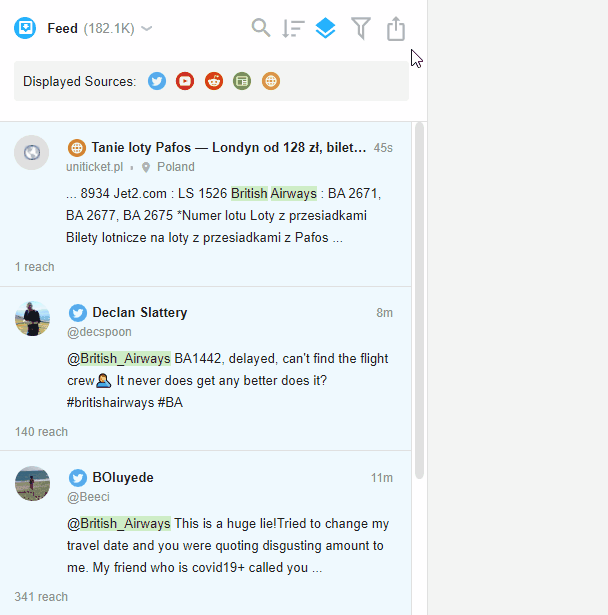
Authors
Grouping mentions from particular people or pages is done via the Authors group. So if someone mentioned your keywords multiple times, grouping by Authors will be a smart way to see all these mentions in one place. When you have your mentions sorted by Authors, hit the link with the total number of mentions, and you’ll see all mentions from this particular author.
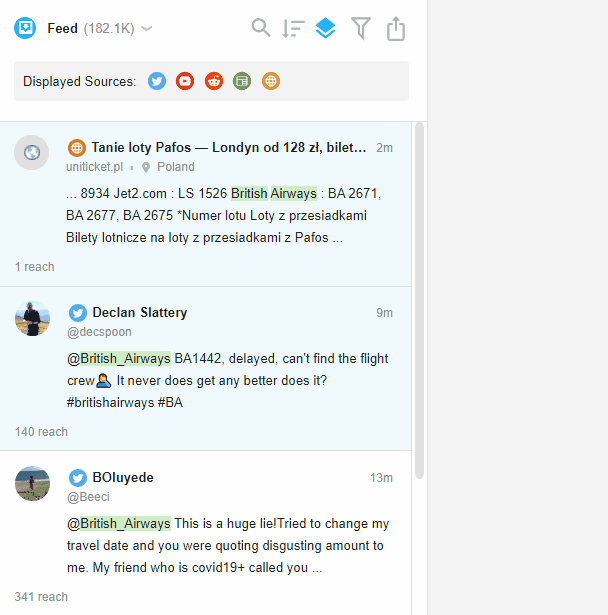
Ungroup
This option is there for ungrouping all your mentions so that you can take care of all mentions in one place, one by one or in bulk.
Sorting
It's super useful to sort mentions when you just started working with them and the feed looks a bit cluttered.
To get to the sorting options, hit the Sort button in the top right corner of the feed.
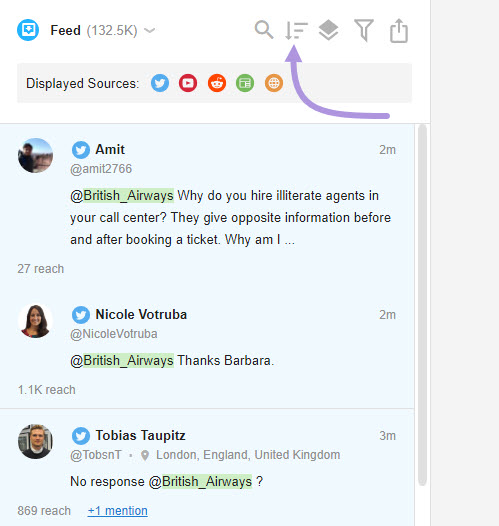
There, you’ll see Date, Reach, and Mentions for the Conversations or Authors groups.
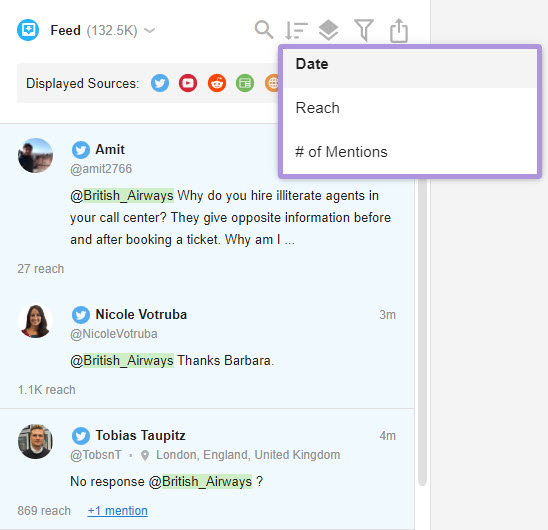
Sorting by Date makes the most recent mentions appear first. Reach puts the most influential mentions at the top of the feed, i.e. mentions posted by people with the largest number of followers, retweets, likes, etc. Sorting by Mentions helps sort Conversations or Authors by the number of mentions in the thread.
If you want to achieve more with grouping and sorting, you need to use them in sync. Let's say you want to find the longest conversation about your keyword. To do this, apply the Mentions filter to the Conversations group. In case you need to see the most influential author (to offer some perks for growing your brand awareness or just to say hi), apply the Reach filter to the Authors group. To take a look at the latest mentions posted, apply the Date filter to the Mentions group.
Filtering
Sometimes sorting is not sufficient. For this purpose, we have the Filter mentions button, which reveals advanced filtering options.
The first is the Time period. Here you can choose between All time, Last 7 days, Last 30 days, or Custom range, which allows you to set a specific date range for your mentions.
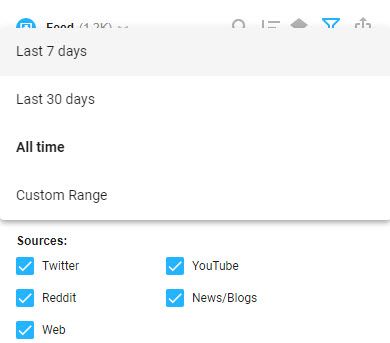
The Reach filter narrows your mentions down to a certain audience count. Note that 1.0M means that you will get results with a reach of 1 million or more.
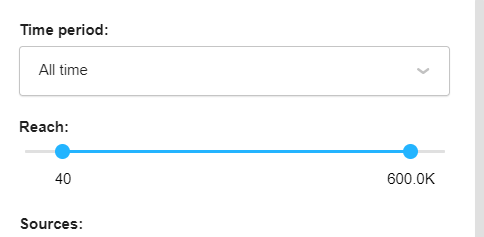
The Sources filter has checkboxes for you to decide where to get mentions from.
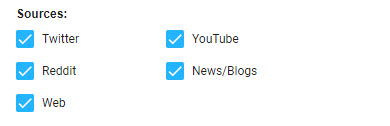
Sentiment can be positive, negative, or neutral. It’s basically the mood of the mention. Awario uses machine learning to define the sentiment.
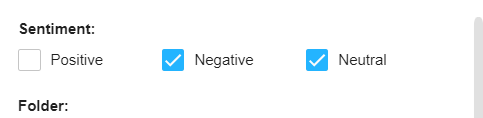
The Folder filter will show you mentions from a specific folder only.
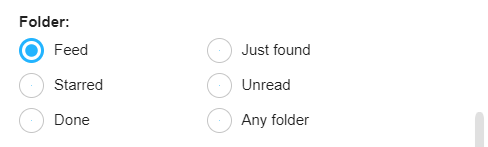
You also have the option to filter results by any tag.
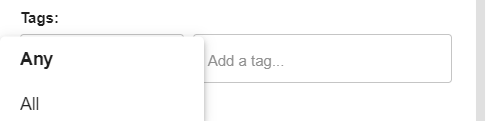
When filtering by language, you have three options: to include certain languages or to exclude them from the search, as well as enable the "unknown language" checkbox. Including will show only mentions in languages you chose from the list. Excluding, meanwhile, will display mentions in all languages except for those you chose.
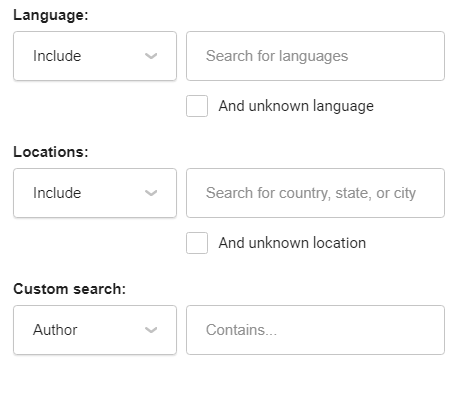
The same works for locations. If you want to see mentions from certain countries, cities, or states only, hit the Include button and choose the locations. If you want to search everywhere except for some places, hit Exclude and type in the locations.
Take note of the Unknown country option. Some pages/channels/people don’t share their location. If you want to exclude those pages, hit the Exclude and the Unknown options. To get results not only from specified countries but also from pages that don’t share their location, select the Unknown option as well.
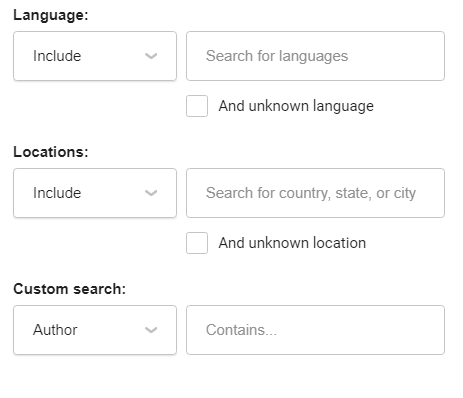
If you want to see mentions where Author, Webpage URL, Title, or Snippet contain specific keywords, the Custom search filter is there for you.
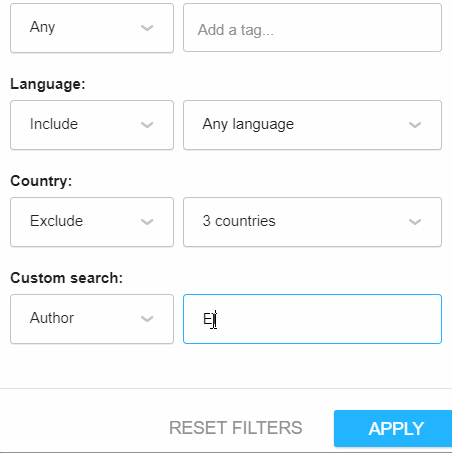
When you decided on your filters, all you need to do is click the Apply button in the bottom right corner.