The Whitelist
When Awario searches for mentions on social media or the Web, it scans pages in a certain order. If there are pages you want to be scanned first, use the Whitelist feature. You may want to do this if you know that certain pages post regularly and use your keywords, if you are analyzing your competitors and want to track their social profiles first, etc. The Whitelist currently works for websites, Twitter, and Instagram business accounts.
After you've defined the set of pages that should be scanned first, open the alert settings by clicking on the gear button next to the alert’s name.
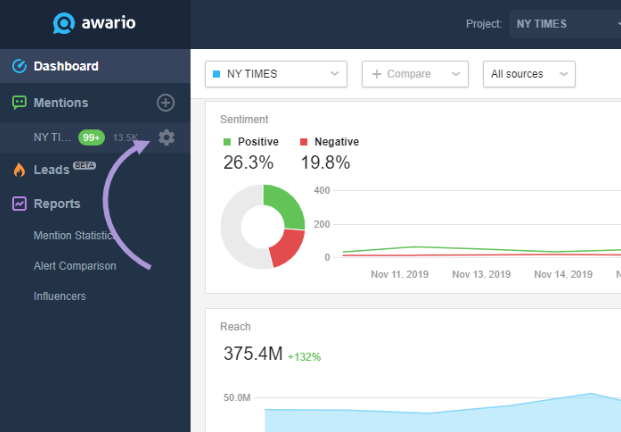
In the alert settings, hit the Whitelist button.
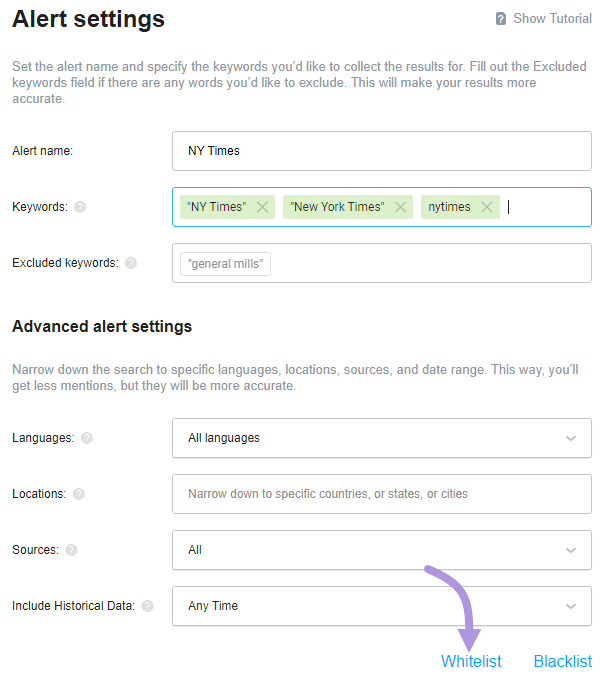
Type in the name of the page you want to add and hit the Add button.
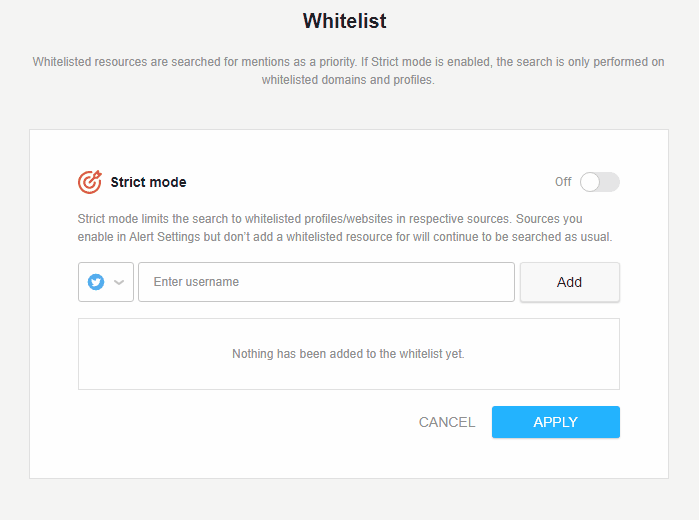
If you want to search for mentions of your keywords only in specific accounts and websites you added to the Whitelist, you can turn on the Strict mode.
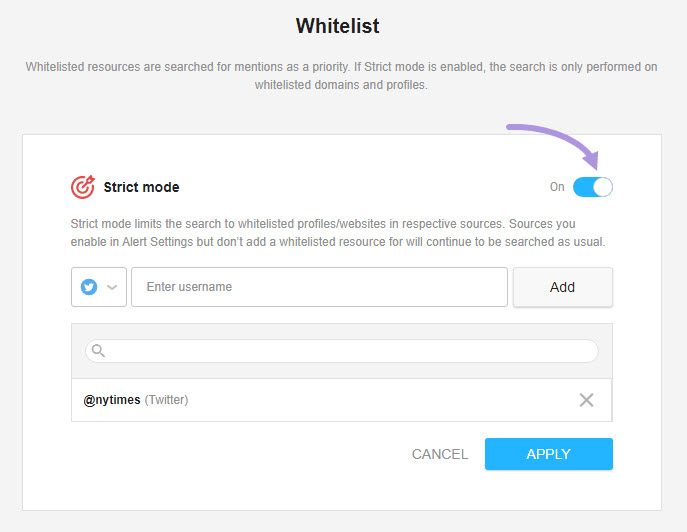
Click Apply so that the changes can be saved and applied to your settings.
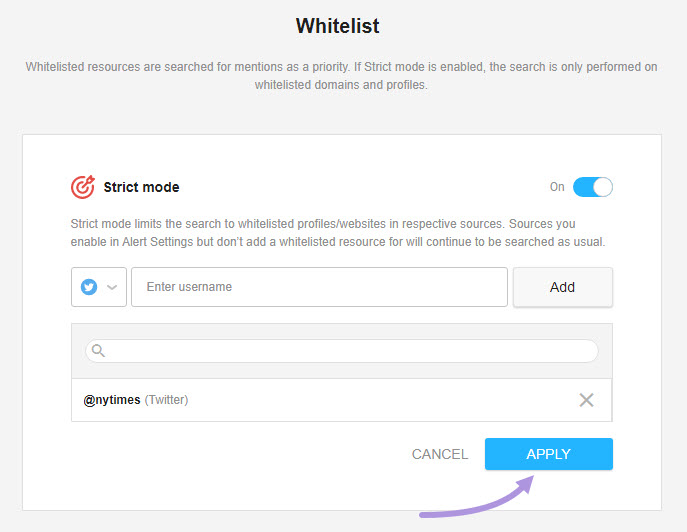
Then, restrict the sources to the platforms related to the accounts you whitelisted. For example, if you whitelisted Twitter accounts only, restrict the sources to Twitter.