Facebook and Instagram monitoring
Before being able to access any Facebook or Instagram data via Awario, you will be required to complete a few additional steps outlined below. To ensure the connection process is a success, please review the criteria below first:
- The accounts must be business pages. In case of Instagram, it also must be linked to a Facebook business page. For more information see this article — Add or Remove Instagram From Your Facebook Page;
- You must have admin level permissions for the pages you're connecting;
- You need to be logged in the respective Facebook or Instagram business pages on the same browser you're using Awario on;
- Do not toggle off anything on the permissions page (see screenshot).
1. Connect your Facebook and Instagram business pages to Awario:
There're two ways to connect your accounts to Awario:
1. Via the Connect your Instagram page/Connect your Facebook page messages in the mentions' Feed:
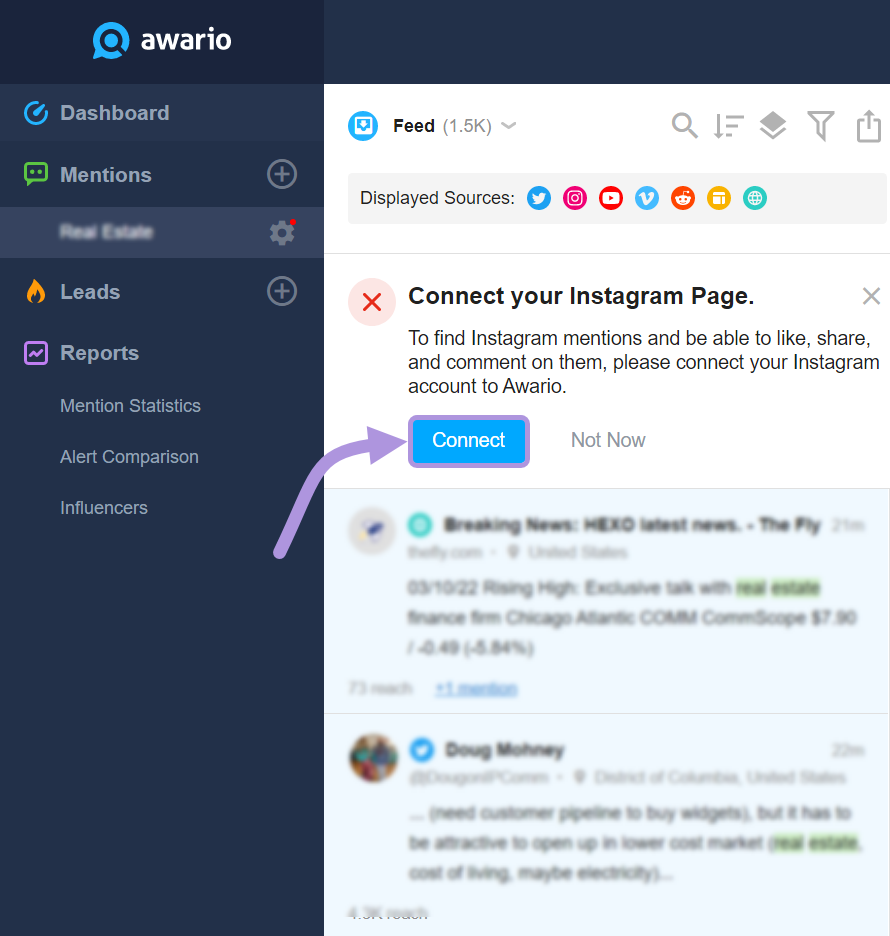
2. The account connection process can also be started by going to the Social Accounts tab in your project's settings:
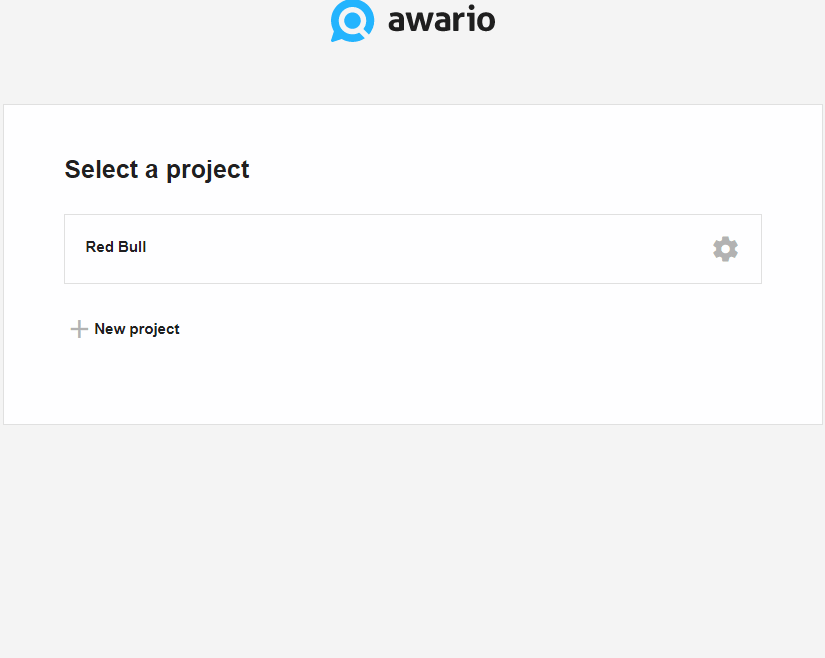
In both cases, clicking the Connect button will redirect you to the Facebook sign in screen unless you’re already logged into Facebook on your current browser.
2. For Instagram, add hashtags to monitor:
To initiate Instagram monitoring, you'd be required to add hashtags you'd like to get mentions of to the alert settings as well. Note that the hashtags are not case-sensitive, so there’s no need to add the same hashtag with different casing:
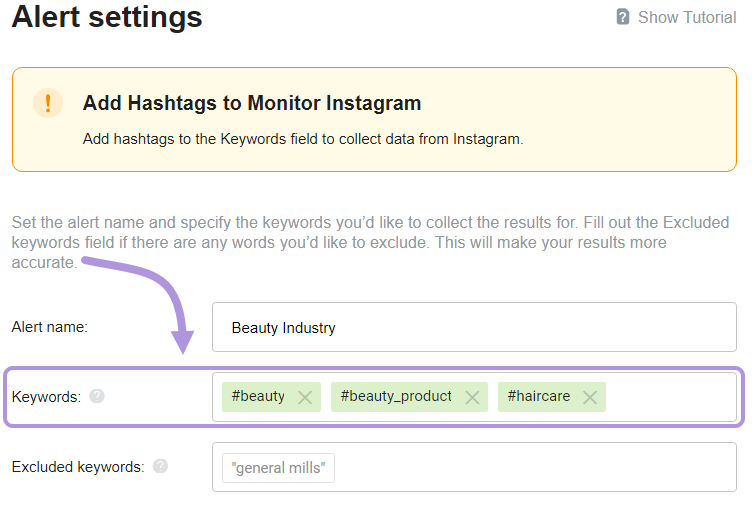
After you’ve successfully connected a Facebook or Instagram business page and added hashtags to the Keywords field for Instagram, the monitoring setup is complete! All you need to do is allow Awario some time to collect the results.