Leads settings overview
All you need to do to start with the Awario's Leads is click the Leads button in the left-side panel…
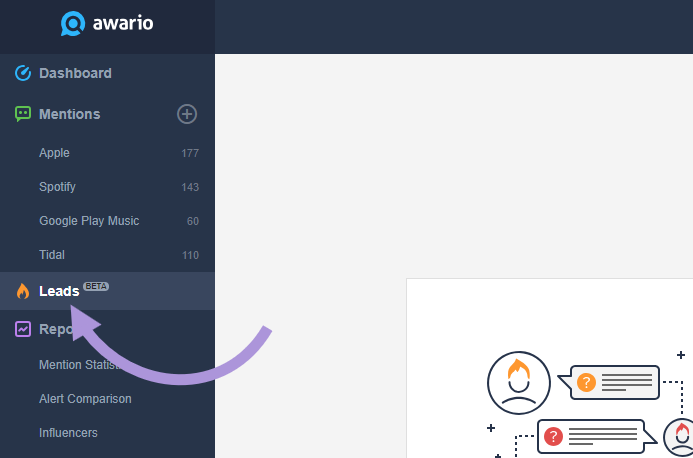
...and hit Create leads alert.
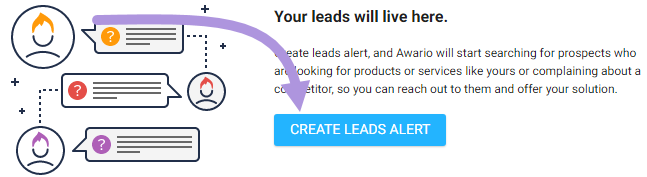
You will be taken to the Leads alert settings screen. Let’s start at the top. The first field is the Product description. Fill it with keywords describing what your company does. Think of the words your customers would use to talk about your services. Two- or three-word keywords work best. Try to use as many specific keywords as possible.
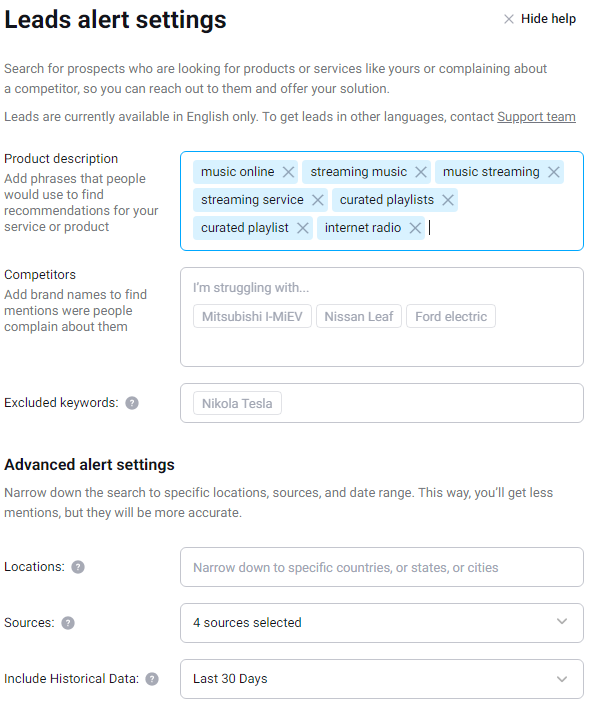
Next is the Competitors field. The more competitors you enter, the more leads Awario will find, as it will be looking for negative feedback on your competition.
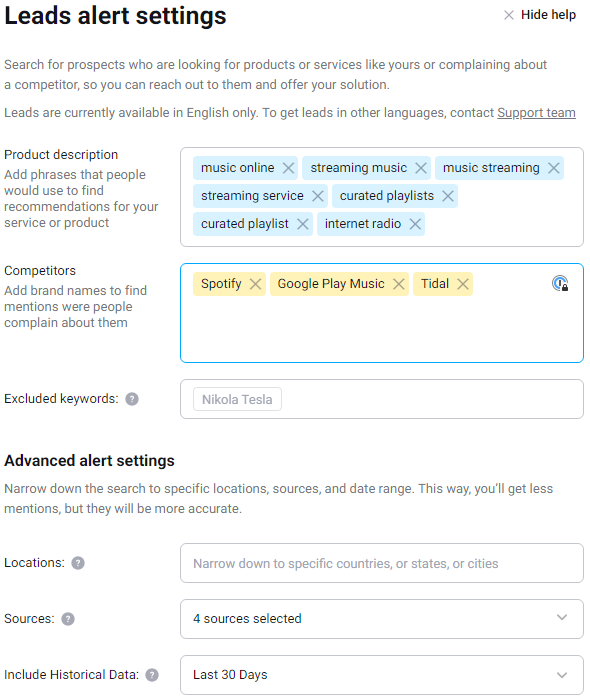
If for some reason you don’t want to specify your competitors, you can leave that field blank.
In case the name of your brand or your competitors' is a common name (e.g. Apple), add a couple of words to the Excluded keywords field.

If you want to get mentions from specific locations, you can specify them in the corresponding field. Be aware that not all posts from social media and not every website share their location, so in order to avoid losing mentions, make use of the Unknown option under the Location field. With location and this option applied, you’re likely to do some clean up of the feed once it's populated, but you definitely won’t lose any useful mentions.
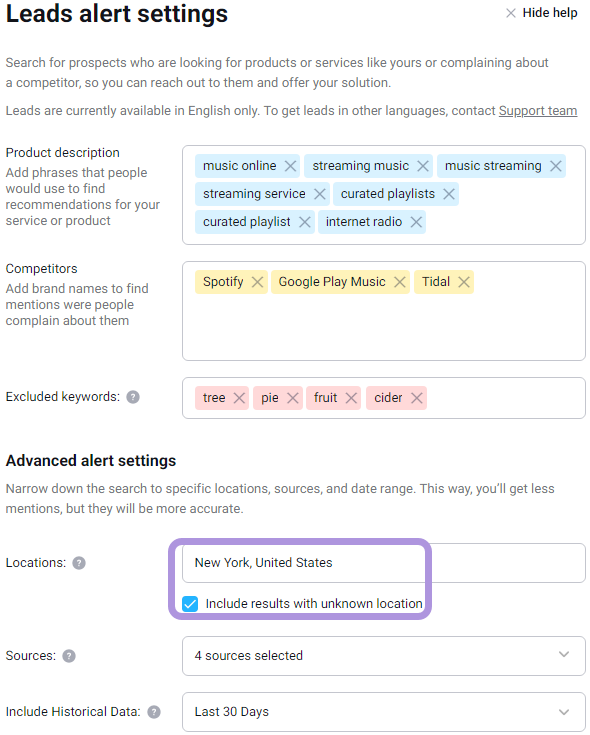
To exclude certain sources from the search, uncheck them in the Sources field.
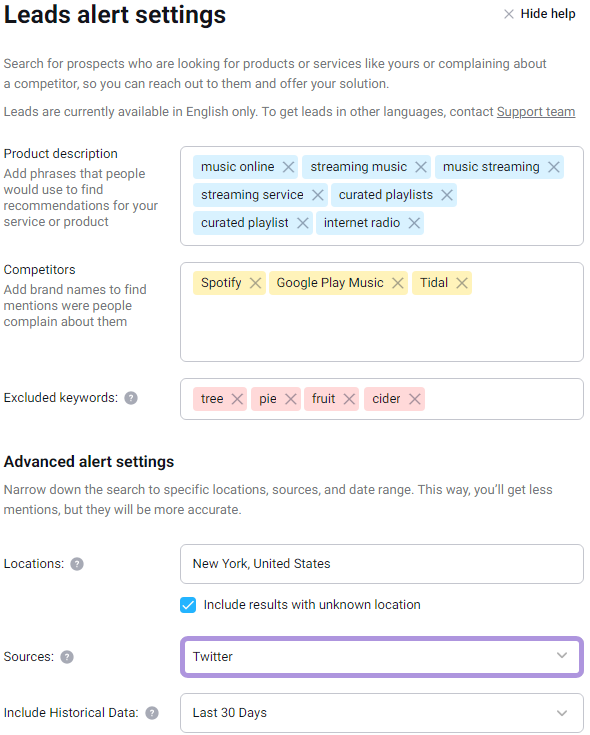
The Include historical data option enables you to see mentions posted within the specified timeframe. The Custom option lets you specify any from date (the to date will always be the current date).
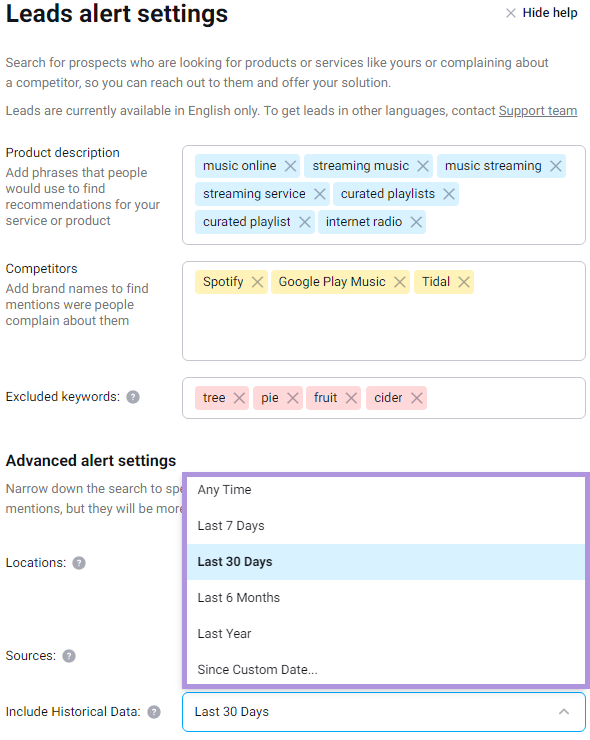
If you need to ignore certain sources, you can use the Blacklist and add social accounts or websites you don't want to get anything from. That way, mentions from them won't appear in your feed (don’t forget to check out our complete guide on the Blacklist).
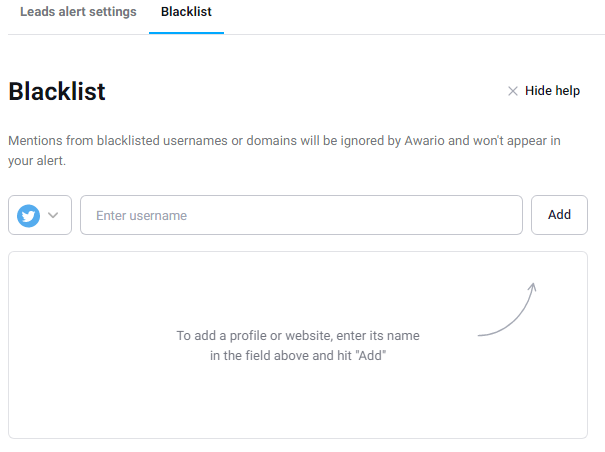
If your business doesn’t require searching for leads and if you don’t want to waste your mentions (each plan has its own quotas, by the way), you can simply delete the Leads alert by clicking the corresponding button in the bottom left corner of the settings.
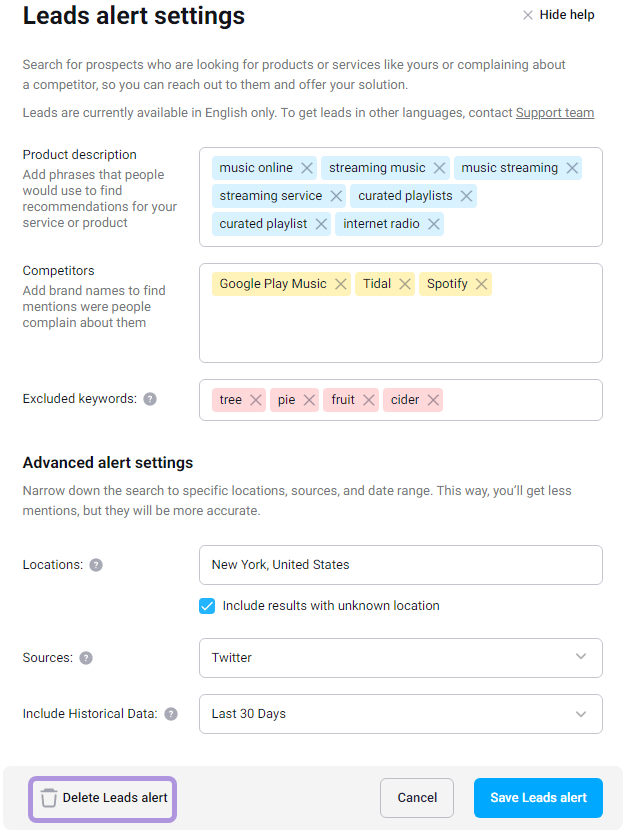
It can be difficult to create the perfect query right away. Sometimes you need to adjust your settings or play around with them in order to make your search more general or narrow it down a bit. If you need a hand with creating a Leads alert, you can always drop us a message.