Create a mention alert
A mention alert is a combination of your search settings (e.g., a keyword, such as a brand name, and other prefs, such as negative keywords or language settings) plus the results your search returns. Depending on your Awario plan, you’ll be able to create anywhere from 3 to 100 alerts under one account.
Set up a mention alert
To set up a mention alert, you'll need to click on the plus button in the sidebar.
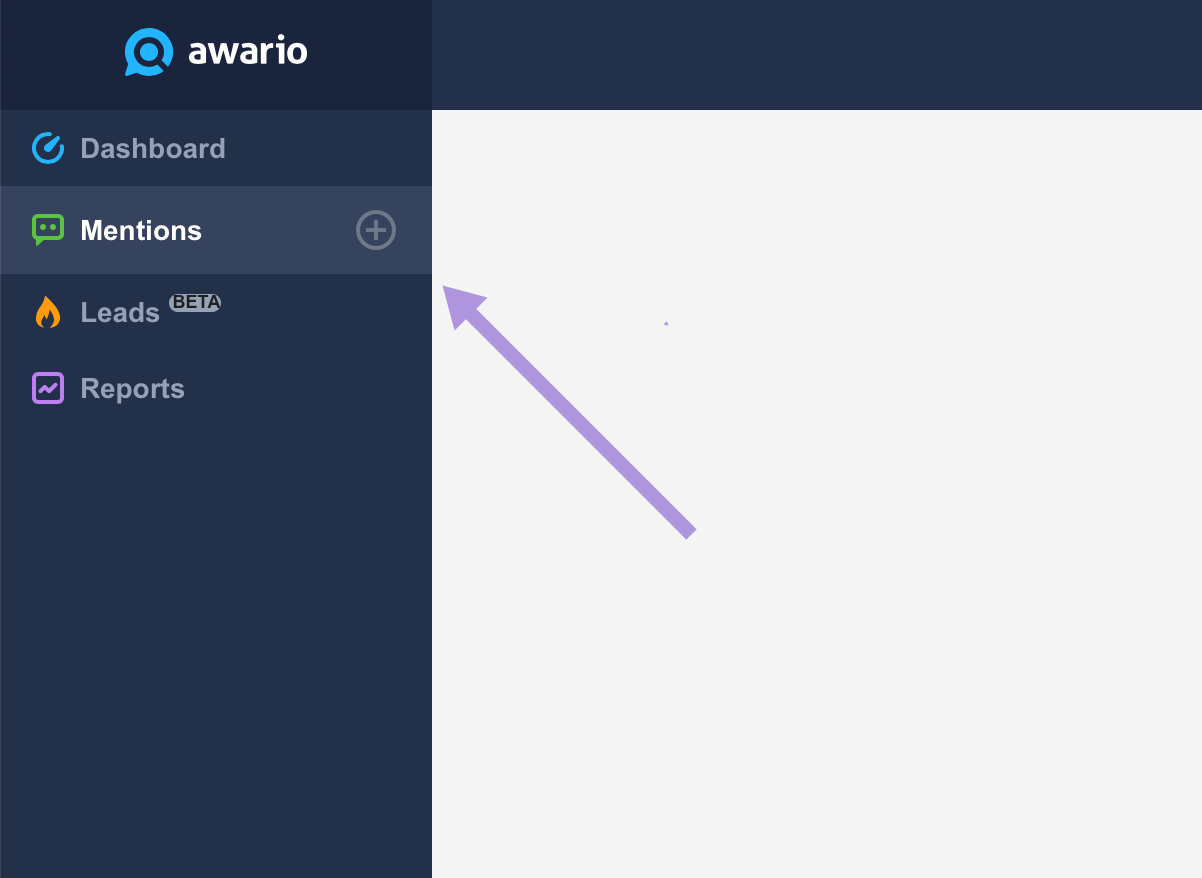
In case you decided to create another project, the button will be also available in the center of the preview screen.
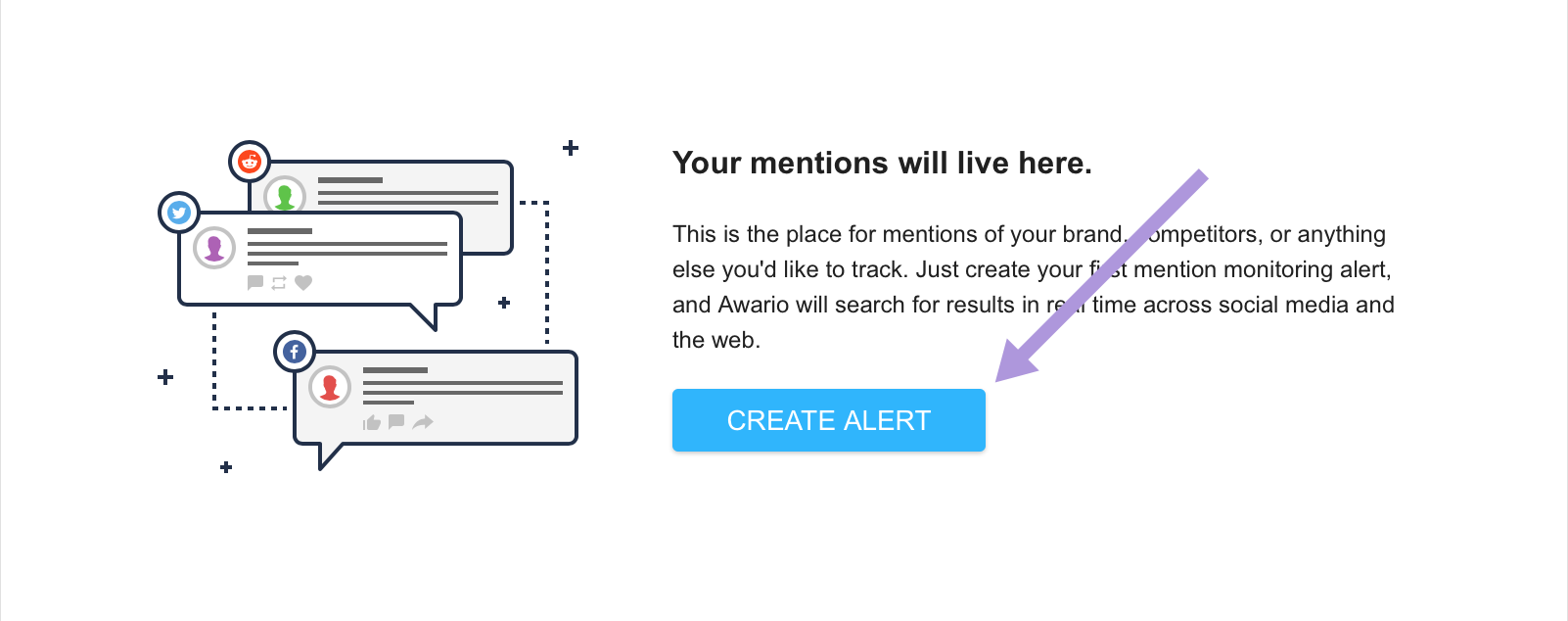
Lastly, you can add new alerts from your Project settings.
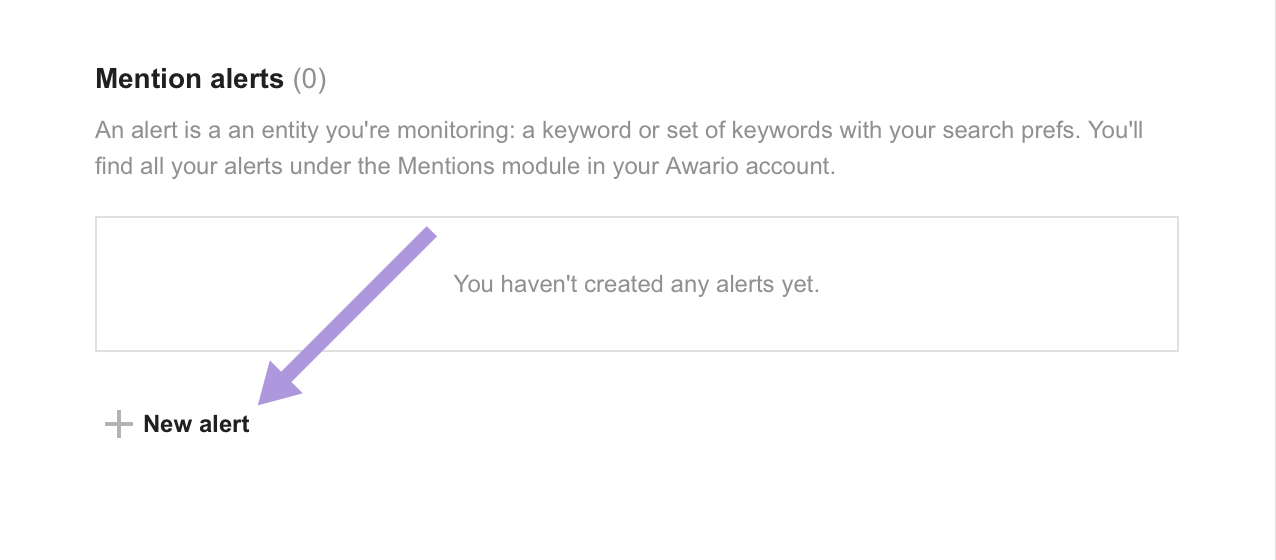
Upon clicking on any of the New alert buttons, you'll need to select the alert mode you want to go with — Standard or Boolean.

For the sake of this article, we'll go with the Standard mode. If you'd like more information on Boolean mode, please go to this section — Boolean search mode.
Configure mention alert settings
The first thing to do here is input the keyword(s) you'd like to monitor. Please note that anything will work as a keyword — brand names, general words, hashtags, social media handles, or website links.
The mention alert will be named after the first keyword. But you can rename it at any point.
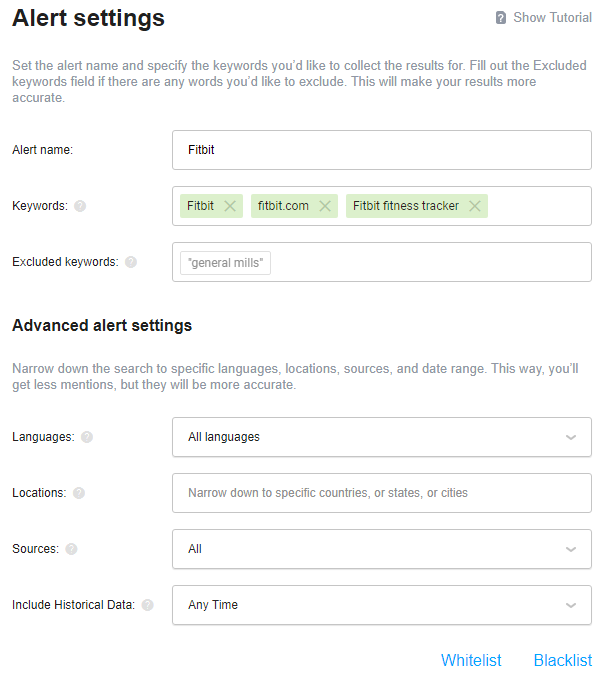
Now we can set additional parameters and make our search query more specific.
Excluded Keywords are used to ensure your alert does not collect irrelevant results. Mentions containing any of the specified excluded keywords next to your main keywords won't be added to your alert.
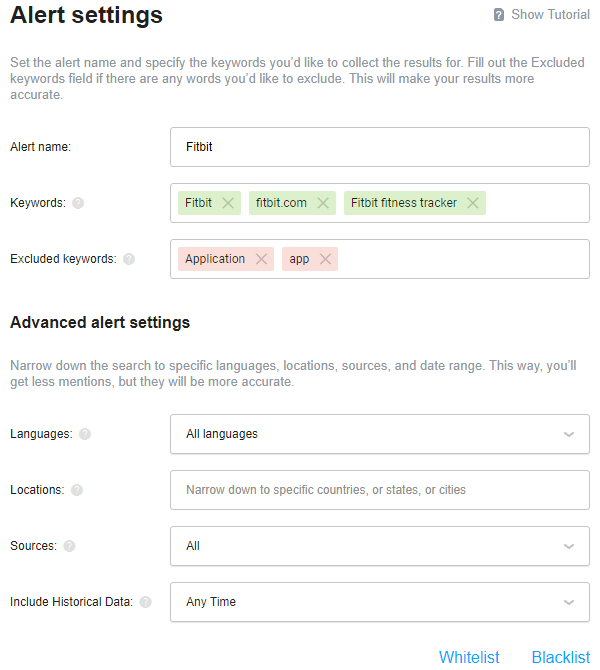
Languages are simply the language(s) you'd like to find mentions in. The checkbox under the Languages field enables the results where Awario was unable to identify the language used.
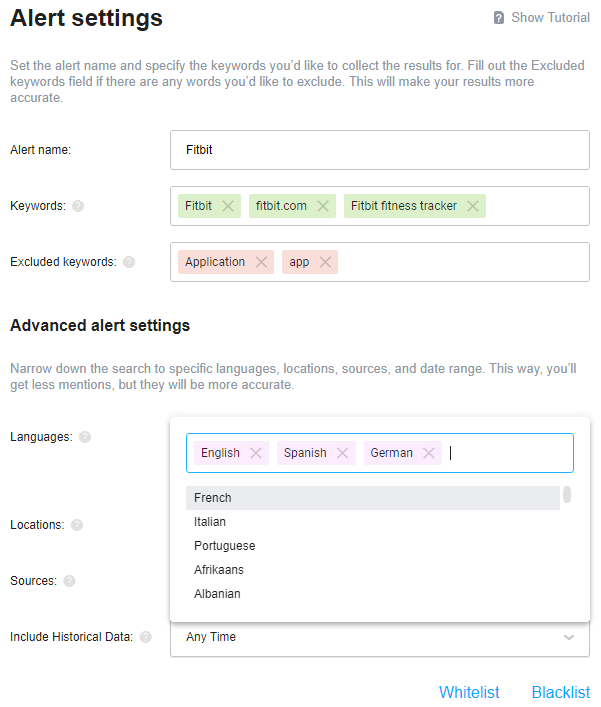
Locations are needed to define the geographic scope of the search. Choose your preferred countries, cities, or states here, if you are interested in mentions coming from specific locations.
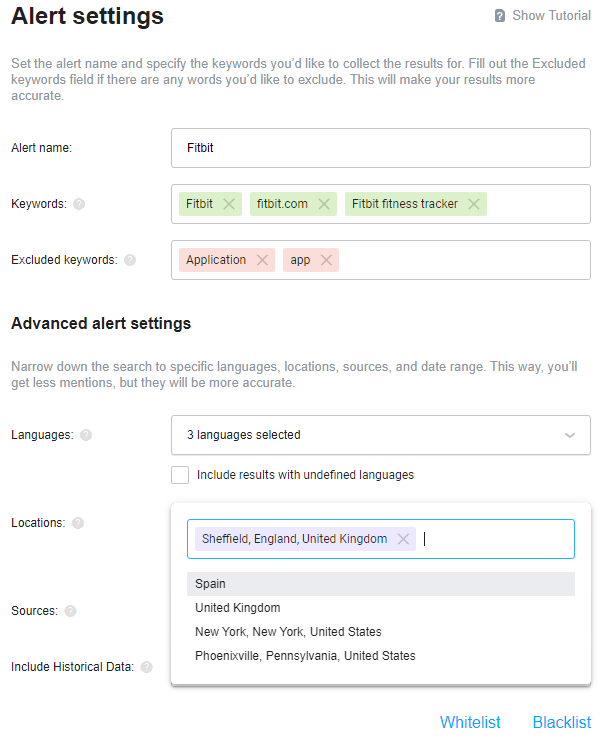
Sources are the platforms Awario will be searching. Select your preferred platforms here if you're interested in mentions coming from specific sources, e.g. news and blog articles, Twitter posts, etc.
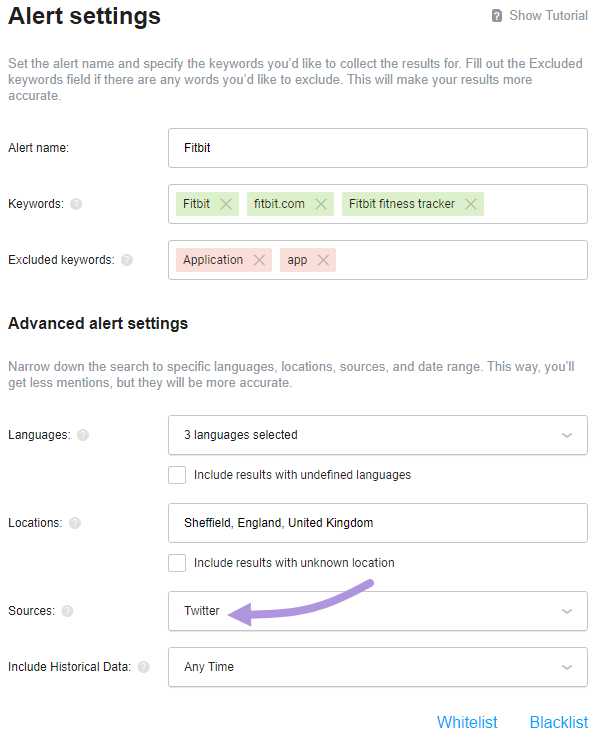
Include Historical data — you will only see mentions posted within the specified time frame. The Custom option lets you specify a from date (the to date will always be the current date).
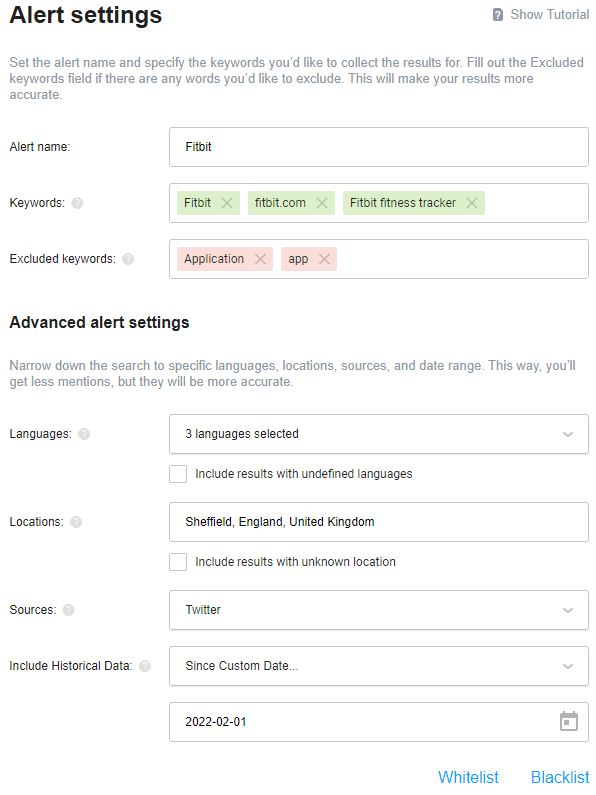
There are also the Whitelist and Blacklist options in alert settings, which let you prioritize or ignore mentions from certain accounts or websites.