Creating your first alert
Let's start from the very beginning and learn what an alert is, how to create a new one and deal with all those parameters.
And believe me it's easier than you think ;)
An alert is an umbrella term for your related keywords and search preferences, along with the mentions your search returns. In other words, an alert contains your search query (it can be a single keyword or a rrrreally complex Boolean expression) as well as the results Awario finds that match the query. It is designed to store and display the mentions found under a given search query, its statistics and activities. Each alert can contain multiple keywords, so you could better describe your queries and receive more relevant results.
The amount of alerts is limited by a plan:
Trial - 3 alert
Starter - 3 alerts
PRO - 10 alerts
Enterprise - 50 alerts
There is also such a term as a history limit (mentions per alert). It is the amount of mentions an alert can handle in its timeline. When the alert reaches this limit, Awario stops collecting new mentions for this alert for 24 hours or until you remove mentions manually. After 24 hours the timeline will be refreshed automatically and the older mentions will be replaced with the fresh ones. This limit is individual for each plan:
Trial - 3.000 mentions
Starter - 3.000 mentions
PRO - 10.000 mentions
Enterprise - 50.000 mentions
Moving forward directly to the alert creation.
To get started you should add a keyword or several keywords clicking Enter after each one (you can find the keyword formats here):
Then just hit the GO button and start your alert.
But if if you would like to configure some extra settings, you should click on More options:
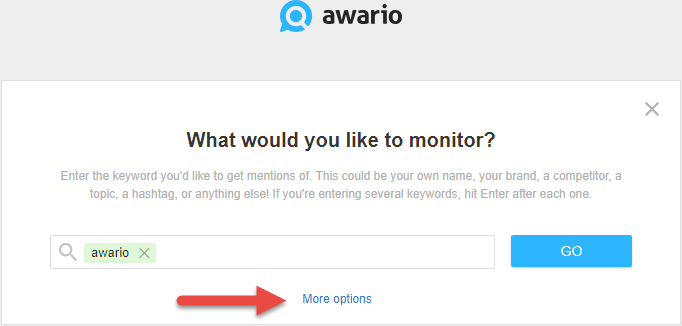
Now we can add more parameters and make our search query more specific:
1. Website or web page - Awario will find mentions of links to the URLs you specify. Mentions from these domains will not be added to your alert:
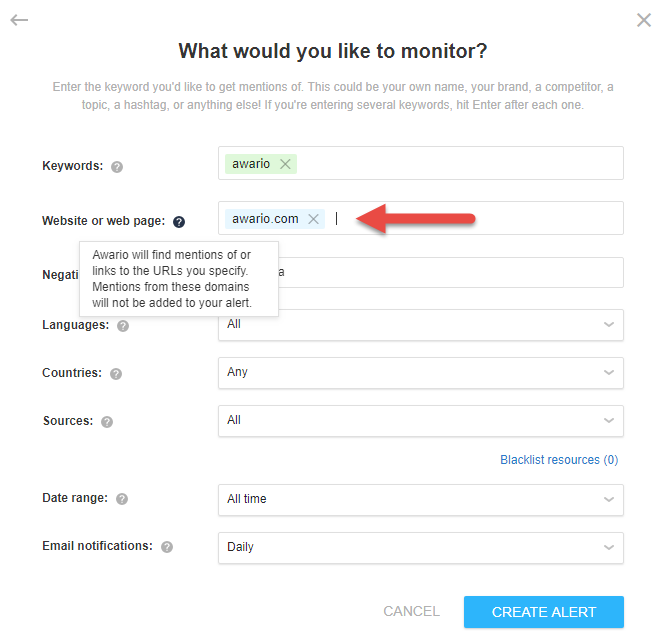
2. Negative Keywords - results containing any of the specified negative keywords next to your main keywords won't be added to your alert:
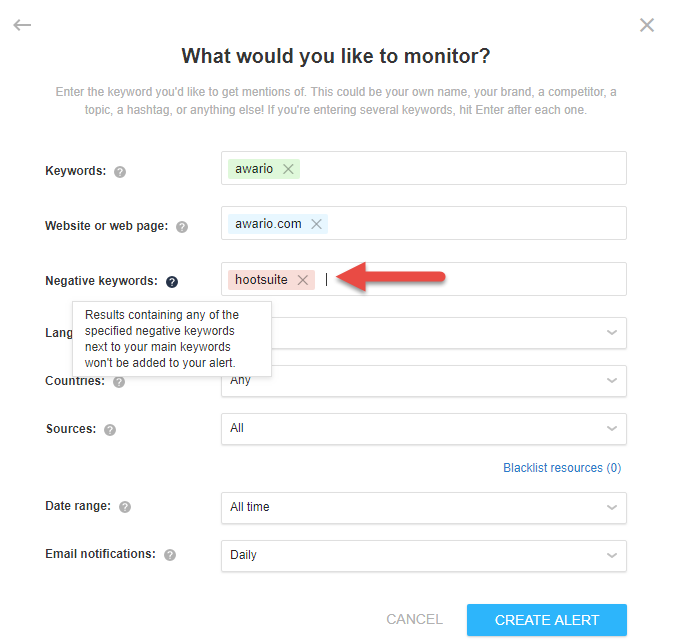
3. Languages - select the language(s) you'd like to find mentions in:
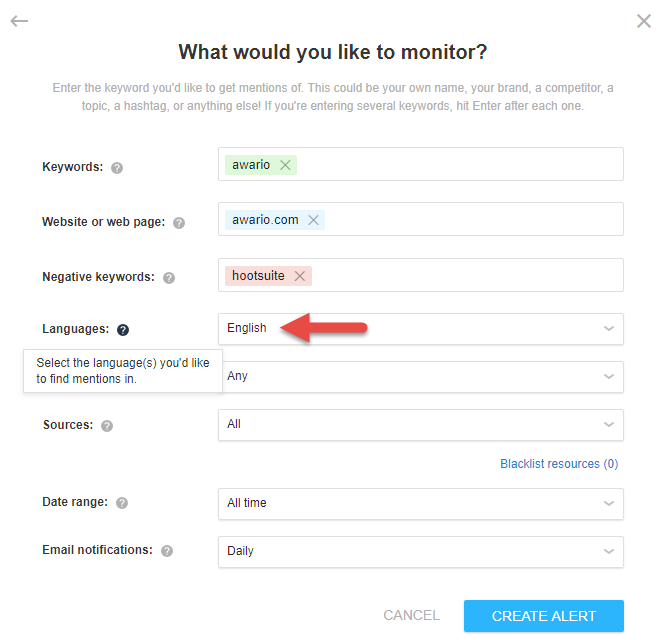
4. Countries - if you are interested in mentions coming from a specific location, you can choose your preferred country or countries here:
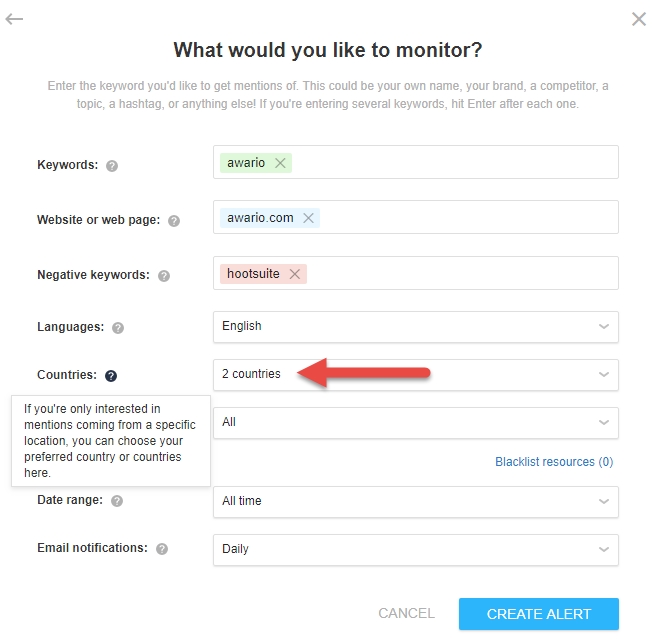
5. Sources - if you're interested in mentions coming from a specific source, e.g. news and blog articles, Facebook posts, etc, select your preferred sources here:
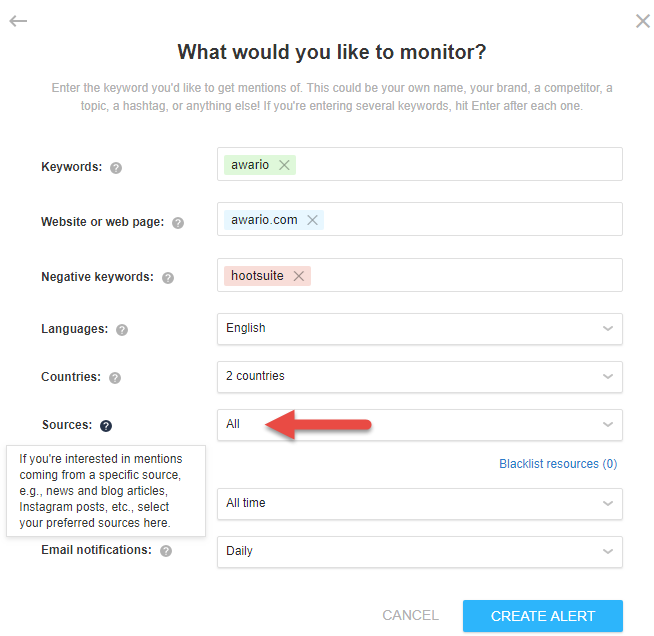
6. Date range - you will only see mentions from the specified time frame in your alert. The Custom option lets you select any From date (the To date will always be the current date):
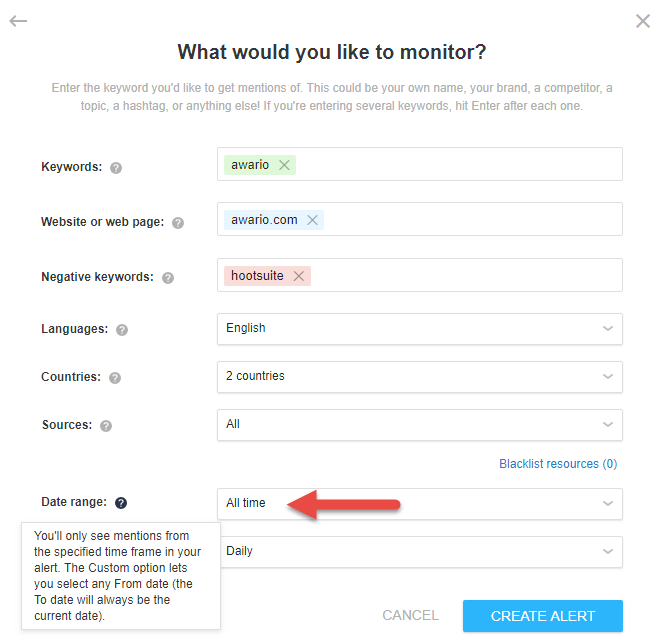
7. Email Notification - select how often you'd like to receive email notifications about new mentions:
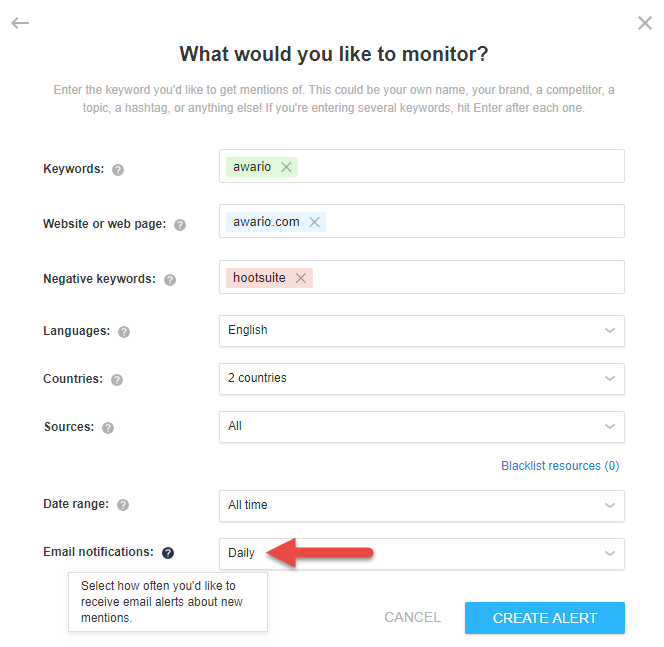
There is also one more option called Blacklist resources - you can add there usernames or domains which will be ignored by Awario
and won't appear in your alert (more information about Blacklist resources you can find here).
In case you want to get the most from Awario and create really advanced search queries, switch to Boolean search:
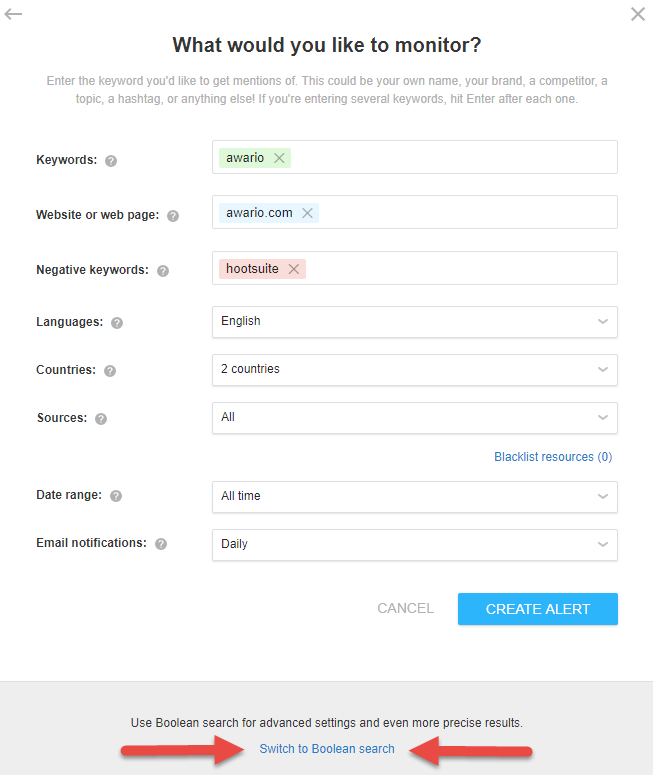
There you are able to create your own search masterpiece using Boolean search operators :)
More information about Boolean search and the case studies you can find here.