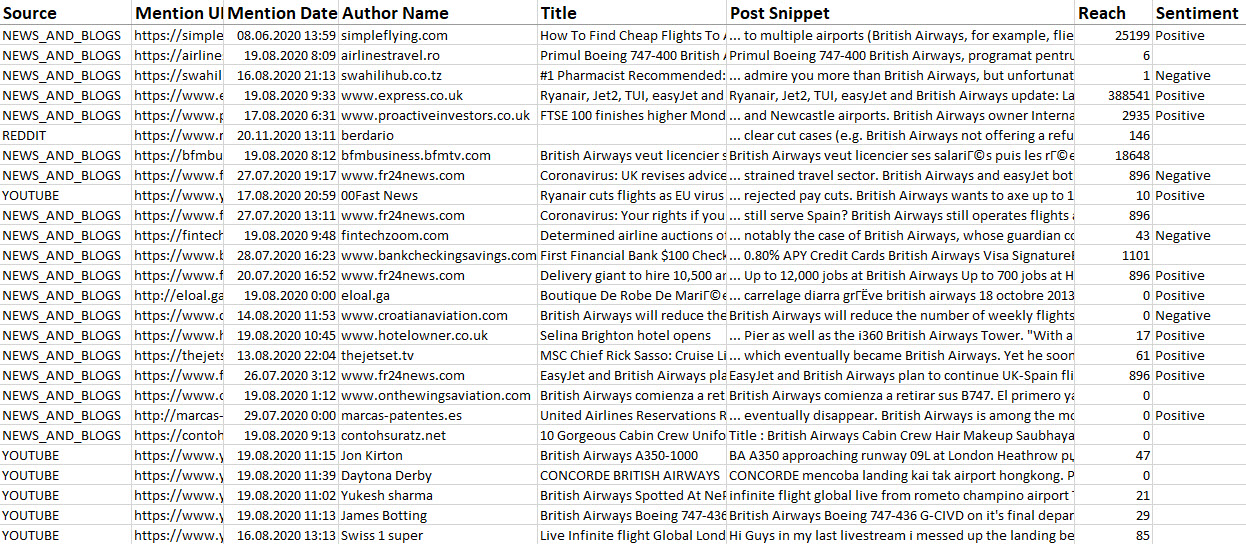CSV export
The collected results can be exported into a CSV file. This file can be used as an archive of mentions, or allow to easily integrate Awario data into other tools. CSV export is available for Pro and Enterprise plan users.
You can either export all mentions, or narrow the list down by applying filters, and then export only the mentions you need.
To do that, click on the Export button.
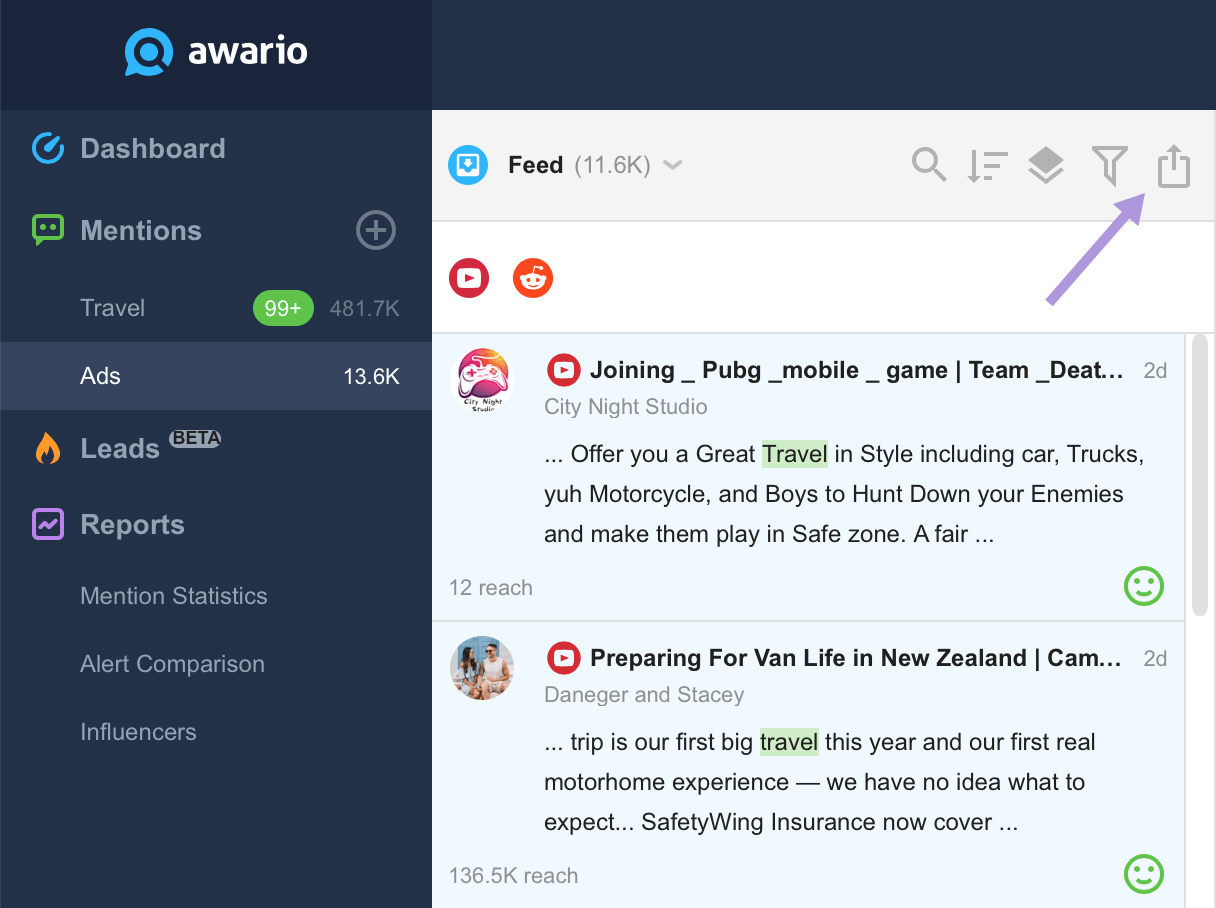
The CSV file contains the following data:
- Information about the author: Source, Author Name, Author Username, Author audience, Author bio, Author website, Author URL, Domain name;
- Information about the mention: Mention URL, Mention Date, Title, Post Snippet, Starred flag, Done flag, Tags;
- Mention stats: Reach, Sentiment, Engagements, Language, Country, State, City;
- Twitter-specific data: Tweet ID, Tweet Author ID.
Twitter Data Export
When it comes to Twitter, there’s a number of limitations applied to the exporting process.
- Twitter allows exporting the Tweet ID and Tweet Author ID only. However, these 2 parameters can be transformed into a link to the tweet itself with the following MS Excel/Google Sheets formula:
=CONCATENATE("https://";R3;"/";X3;"/status/";W3)
Where R = Domain name column, X = Tweet Author ID column, and W = Tweet ID column. The numbers after each of the variables point to the required row's number. - Twitter’s policy allows a user to export up to 50,000 tweet objects per day. Tweet object is the sum of Tweet ID and Tweet Author ID, thus you’ll be able to export 25,000 full tweets per day. This limit resets 24 hours since the last export.